We Provide Best Shared Web Hosting
Managed Performance, Security, & Updates
Unhindered performance with your own server resources
Expandable RAM & storage
Start Web Hosting at

Using the Cloud Host Shop Web Control Panel, you will gain access to our feature–rich File Manager. It will assist you to speedily control all of your web sites without the need to turn to an FTP client. You can add files through a protected connection by dragging them into the web browser. In addition, you can promptly archive and unarchive data files and directories, set up password–protected locations, change file permissions and a lot more. Have a look at the characteristics contained in our File Manager.
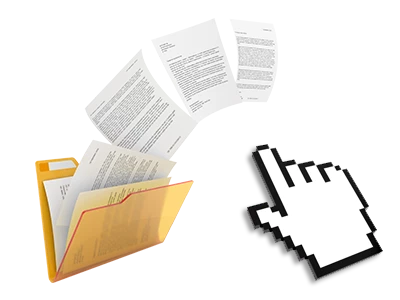
The File Manager in your Web Control Panel offers a swift, drag–and–drop functionality that will help you transfer files between your personal computer and your hosting profile with no need to use an FTP client. You can easily drag data files from yo...
The File Manager in your Web Control Panel offers a swift, drag–and–drop functionality that will help you transfer files between your personal computer and your hosting profile with no need to use an FTP client. You can easily drag data files from your computer and drop them in your Web Control Panel with a click of the mouse using a safe SSL connection. The drag–and–drop characteristic is built into the Web Control Panel, so that you do not need to deploy any third party application to apply it. It also works well on all major Operating Systems, so all you have to do to use it is log into your File Manager.
The vast majority of File Managers specify all of the actions that you can perform over a file or folder at the top of the page. We think that this is not user–friendly enough. Thanks to the File Manager, you have access to all file management choice...
The vast majority of File Managers specify all of the actions that you can perform over a file or folder at the top of the page. We think that this is not user–friendly enough. Thanks to the File Manager, you have access to all file management choices any time you right–click a file or folder. This approach is likewise valid for a lot of files/folders. It’s possible to rename, copy, move, download, edit, preview, archive, unarchive and delete any file or directory you decide with just a mouse–click.
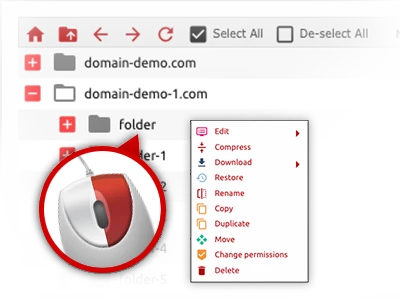

Thanks to the inbuilt archive/unarchive solution, the File Manager allows you to deal with big files never having to use FTP. You are able to reduce the size of a directory into a small size by simply clicking on the Compress button or gain access to...
Thanks to the inbuilt archive/unarchive solution, the File Manager allows you to deal with big files never having to use FTP. You are able to reduce the size of a directory into a small size by simply clicking on the Compress button or gain access to the items in an archived folder by using the Extract button. Whenever compressing a directory or a couple of files, it is possible to decide on the archive extension (.ZIP, .RAR or .TAR.GZ) in addition to the name of the archive file.

From the File Manager you’ll be able to alter your files directly on the Internet employing some of the built in instruments. The text editor reveals the files with a plain text formatting, the code editor features syntax emphasizing for your .PHP or...
From the File Manager you’ll be able to alter your files directly on the Internet employing some of the built in instruments. The text editor reveals the files with a plain text formatting, the code editor features syntax emphasizing for your .PHP or .JS files, and then the WYSIWYG editor makes it possible for you to view your edits when they appear live. Any changes which you come up with and keep can be reflected automatically on the Internet, meaning you can examine them in your browser and go back to generate more modifications, if you are not happy with the result. You do not have to download any files, to modify them through your personal computer and to re–upload them into your account. All the editors are available through the buttons at the top of the file table or through the right–click contextual menus.

If you are in charge of a couple of websites simultaneously, it is vital that you have every little thing arranged. With some other File Managers, updating a range of websites inside the exact same website hosting account is extremely difficult. With...
If you are in charge of a couple of websites simultaneously, it is vital that you have every little thing arranged. With some other File Managers, updating a range of websites inside the exact same website hosting account is extremely difficult. With our File Manager, you’ll see that it is actually pretty simple. Every web site features its own folder, which you’ll right away acknowledge, and all the files associated with the specified web site are situated there. And also to make things so much easier, we have a drop–down menu from where it’s easy to choose on exactly which host you wish to work inside the File Manager. Our clever system will take you there within seconds.

The Cloud Host Shop File Manager is created in such a way as to make you feel similarly to making use of the file explorer on your PC. It has a way to drag your files and then to drop them inside a desired location and reveals all the readily availab...
The Cloud Host Shop File Manager is created in such a way as to make you feel similarly to making use of the file explorer on your PC. It has a way to drag your files and then to drop them inside a desired location and reveals all the readily available edit opportunities upon clicking the right mouse button. Furthermore, the tool has an integrated file preview solution as well as other file editors that will help manage your files quickly from your Web Control Panel. Additionally, we’ve provided a group of file management articles and how–to educational videos to enable you rather quickly find out how to make use of the tool.

You’ll be able to work with numerous files at the same time when using the multi–selection capacity of the Cloud Host Shop File Manager. All you should do is press the Control key and then click on the files or directories that you like to choose. If...
You’ll be able to work with numerous files at the same time when using the multi–selection capacity of the Cloud Host Shop File Manager. All you should do is press the Control key and then click on the files or directories that you like to choose. If you would like choose a collection of files/folders in a row at the same time, click on the first file/folder, click the Shift key after which pick the very last file or folder within the collection. If you have chosen the desired files/folders, you can either drag them to a different location, or implement various actions to them making use of right–click context menu as well as the buttons near the top of the file table.